Clone
Use cloning for photobashing, image rubbing, or turning a photo into a painting. The basic idea of cloning is to paint with a photo by sampling its colors or pixels. There are three painting modes:

Rub
Copies the original photo onto the canvas with the current brush texture.
- Opacity - the transparency of the stroke. Decrease to bring back detail gradually.
Use Rub for photobashing or to bring back finer details after using the Smear or Smart painting modes.

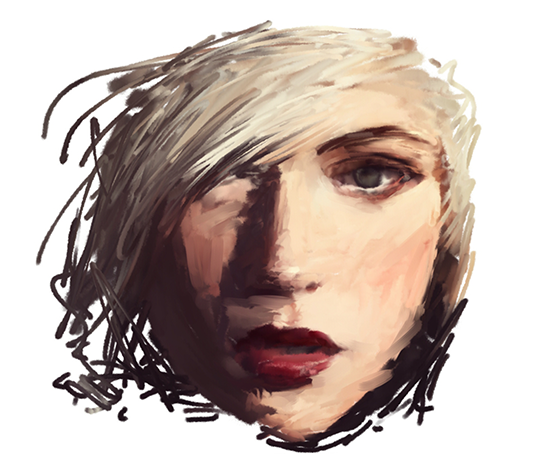
Smear
Copies the photo onto the brush head, smears the pixels when moving fast.
- Detail - ranges from averaging the pixel colors to copying each pixel to the brush head.
- Opacity - the transparency of the brush head. Decrease to soften the effect.


Smart
Generates a flurry of small brushes that follow the flow and edges of the image.
- Stroke Length - the maximum length a brush stroke can grow before it regenerates.
- Smart size - how much the brush shrinks in high-detail areas.
- Smart rotation - At 0%, the brush rotates based on the trajectory the artist is painting. At 100%, the brush rotates along the path it is tracing.
- Edge contrast - This will brighten or darken the paint when approaching an edge. This is similar to how a cartoon artist might add an outline to the edges of a face. This feature becomes more prominent when the brush strokes are smaller.


Photo Layer
On the layer bar, a new thumb will appear below your layers named Photo. This layer is used for cloning and tracing. Tap on the Photo layer to open options.
- Opacity - how transparent the image is displayed over the painting. This is useful for tracing over the image or for seeing where you are cloning.
- Hide / show - toggle the visibility of the Photo layer.
- Convert - adds the Photo to the layer stack, deletes the Photo layer, and returns to Paint mode.
- Delete - deletes the Photo layer and returns to Paint mode.

Transform the Photo Layer
In Clone mode, using the Transform tool will transform the Photo layer instead of the current layer.

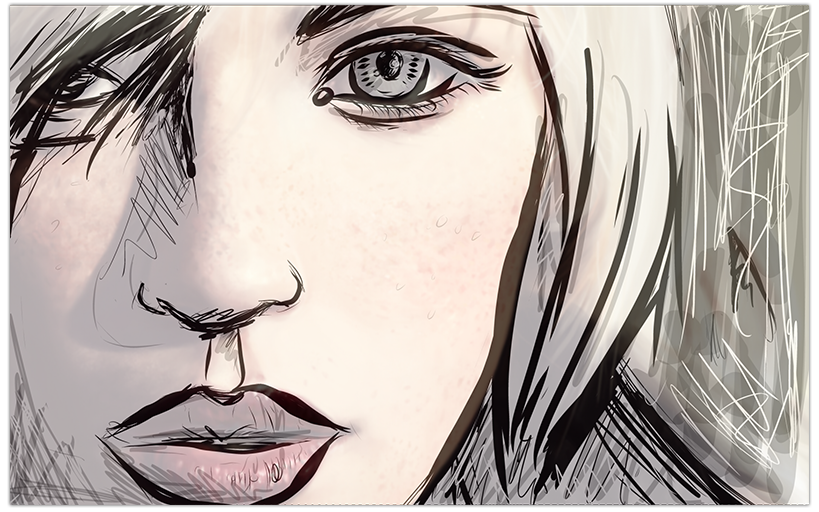
Tracing
In Paint mode, use the Photo layer for tracing.
